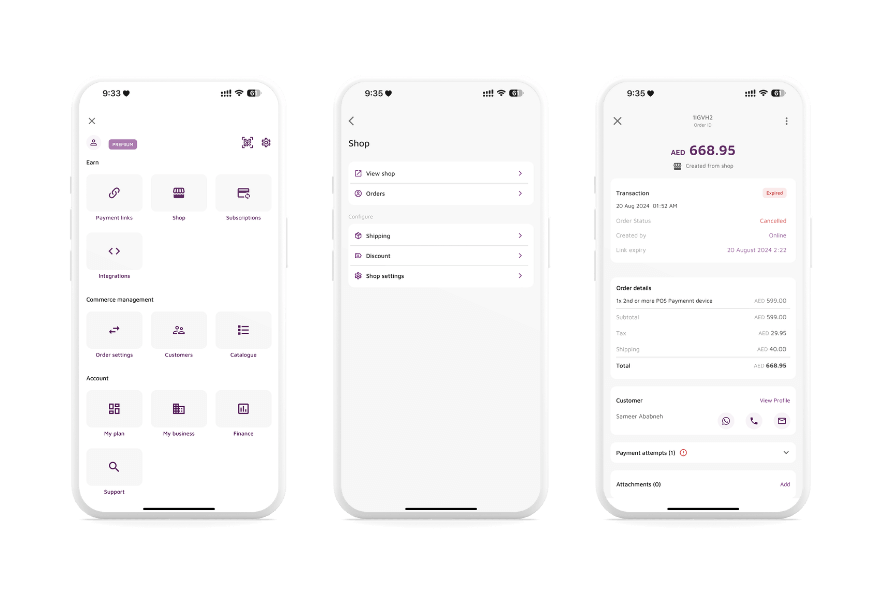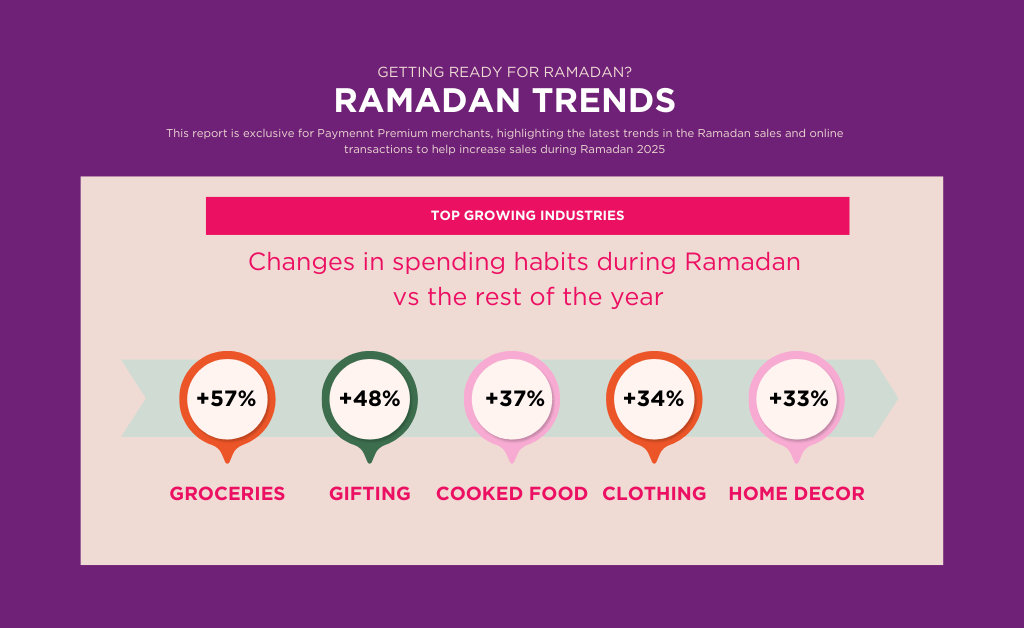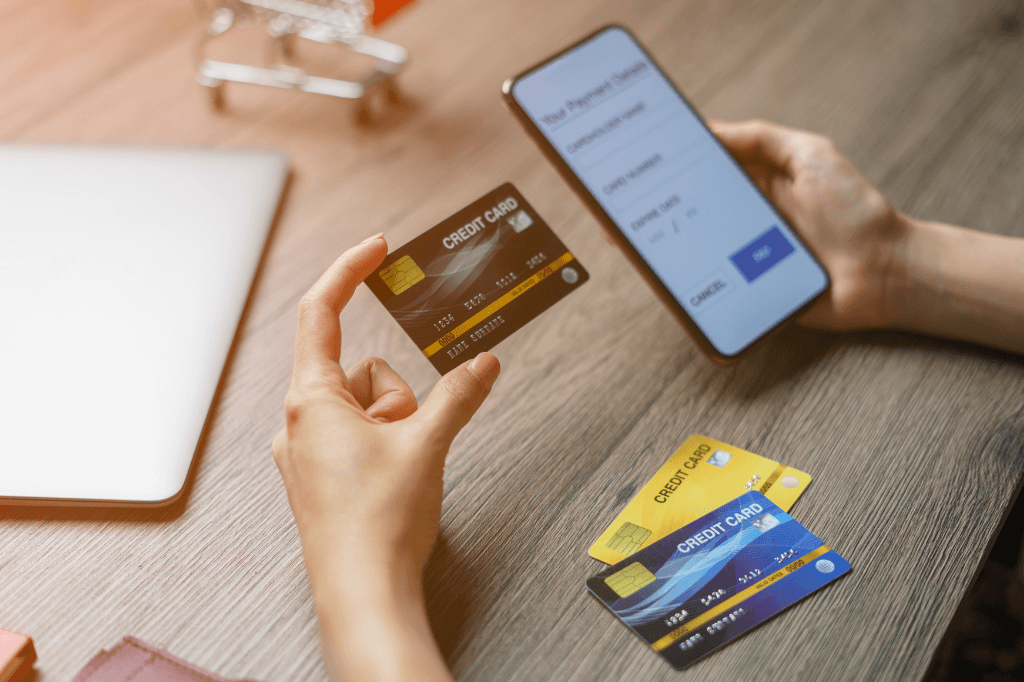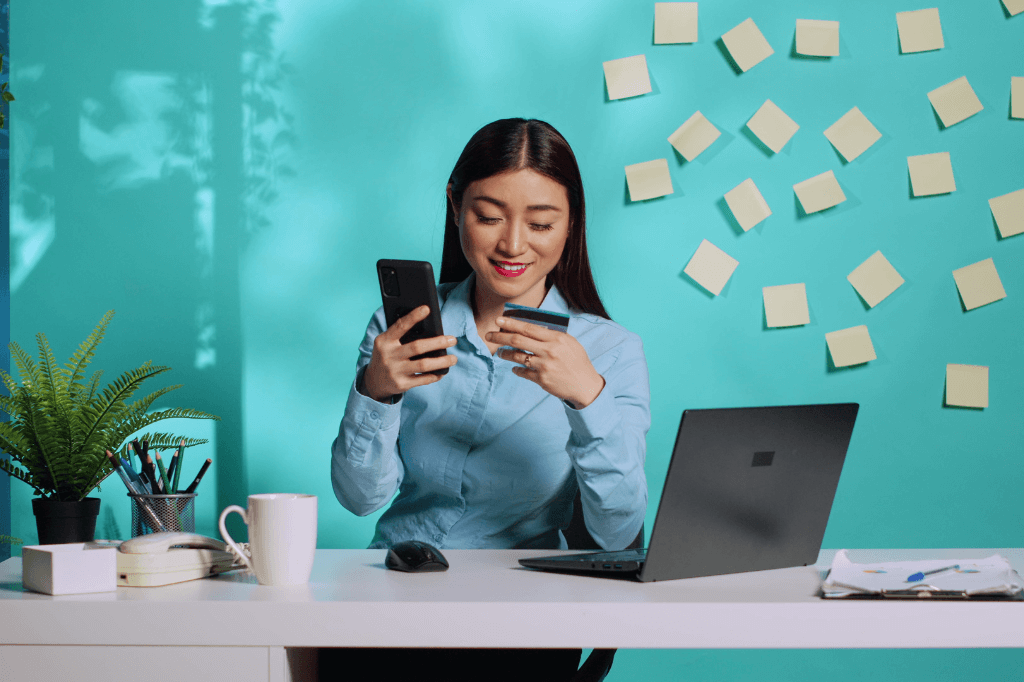Paymennt Shops is a service offered only to business owners previously subscribed and active on the Paymennt application. Opening an online shop is straightforward, just follow the 2 steps below:
- Open the Settings tab from the main menu
- Select Enable Shops, and confirm the operation by clicking OK in the confirmation box
- Congratulations! An online shop has already been created under the merchant brand and is ready for products to be added.
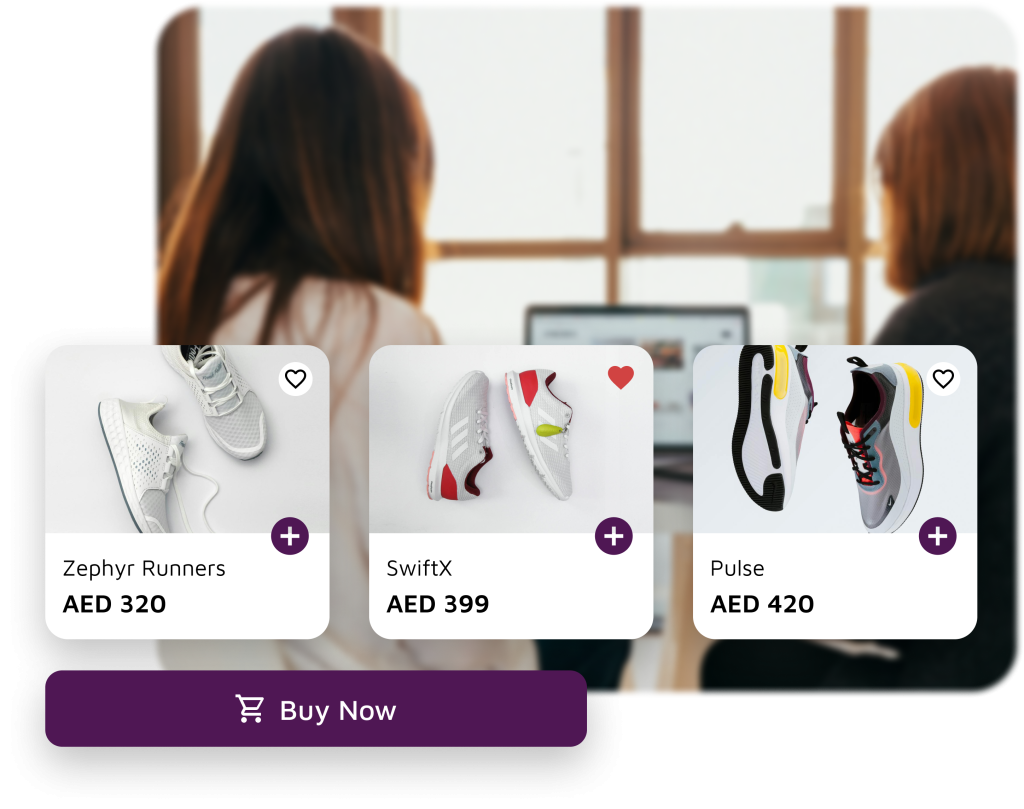
How to add products to the Paymennt shop
Once the Paymennt Shop is activated in the application, merchants can start adding their products. Below are the steps to follow:
- Choose Shop from the main menu
- Click on Products to start adding products, then click on Add in the upper right corner.
- Choose the product image you want to add and fill in relevant product information such as name, specifications, and price.
- Click Save from the top right corner to confirm adding the product
- On the main Shop, menu click on “Go to Shop” to view the custom Paymennt Shop for your brand
How to manage orders on the Paymennt application
Once users add all their products and arrange their store, they can share the store link with customers on social media, by email, or any other media they prefer. Customers can easily shop from the store by choosing the product, adding it to the cart, and completing the purchase on the payment page. Once a purchase is made, merchants are immediately notified via an email and push notification. Below are the steps to manage the Shop orders:
- Go to the Shop from the profile menu in the Paymennt app.
- Choose Orders and a list of all orders will appear
- Click on any of the orders to view the details, merchants can add notes or send a copy/reminder of the invoice.
Learn more about why you should use Paymennt Shops