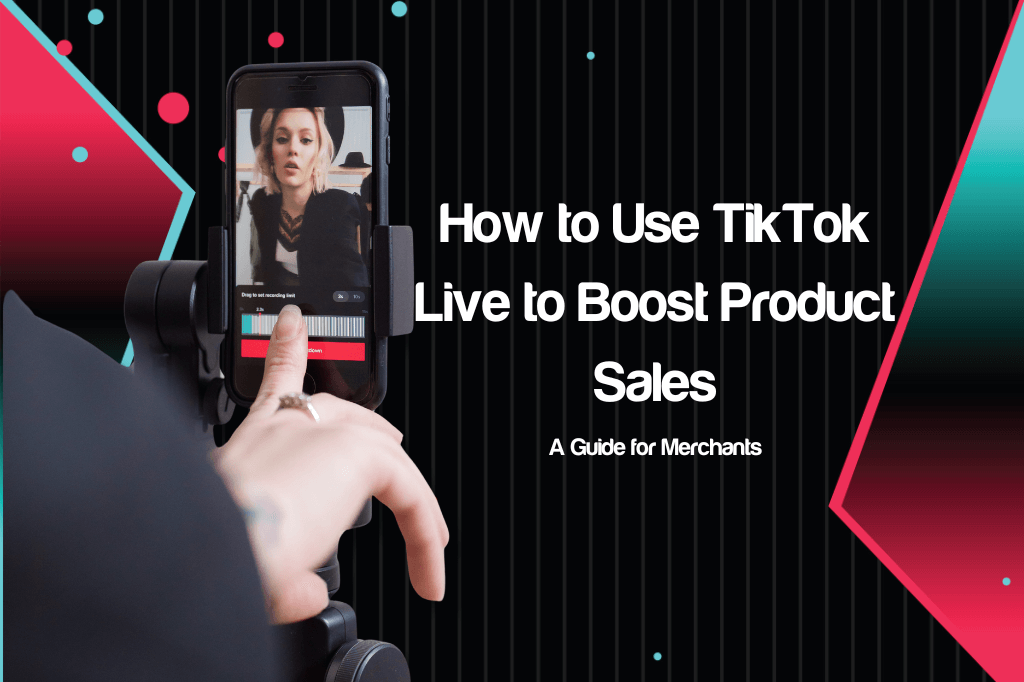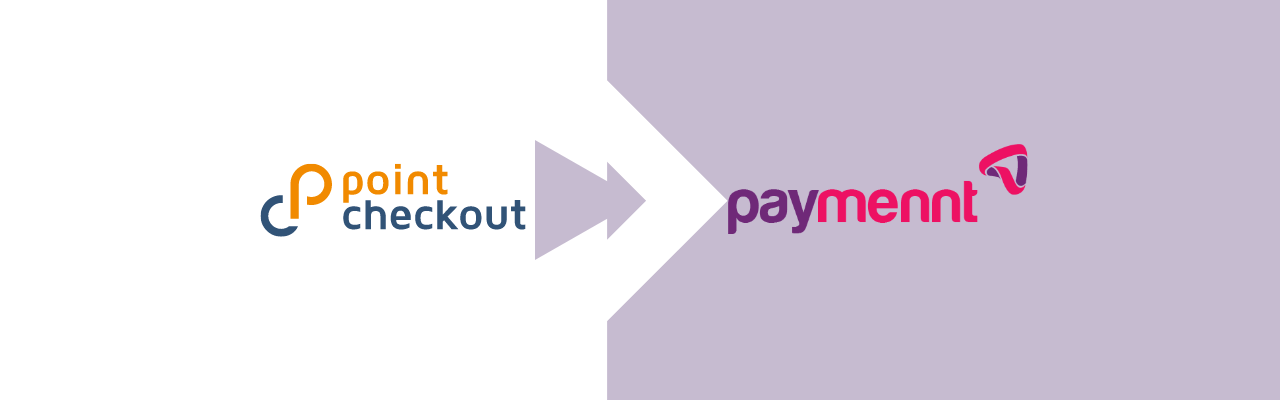Running a successful online business requires organization and efficiency. At Paymennt.com, we understand this, so we’ve developed a powerful tool suite to help you effortlessly manage your products, collections, and events. Our intuitive platform allows you to seamlessly integrate these elements into your online store, providing a smooth and enjoyable shopping experience for your customers and simplifying your workflow.
Powering Your Sales with Paymennt online store management: Understanding Products in Paymennt
In Paymennt, products are the fundamental building blocks of your online offerings. Whether you’re selling physical goods, digital downloads, valuable services, or convenient gift cards, our system makes it easy to showcase them effectively.
Adding New Products: A Step-by-Step Guide
Getting your products online is straightforward:
- Navigate to Catalog (located under Commerce management) in the side menu. This is your central hub for all product-related activities.
- Click the prominent “Add” button in the top right corner.
- Carefully input all the essential product details, including name, description, pricing, and compelling images that capture your product’s value.
- You’ll also have the option to make your product visible on your online shop and specify if shipping is required for physical goods.
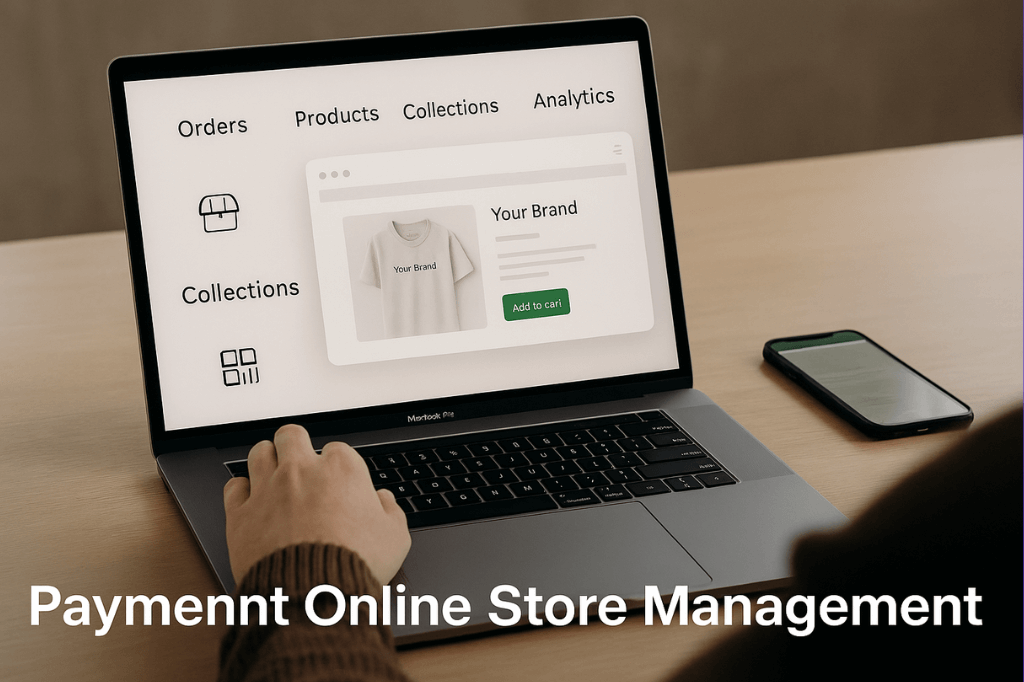
Handling Product Variations: Offering More Choices
For products that come in different options, such as various sizes or colors, Paymennt’s variants feature is incredibly powerful.
- When adding or editing a product, locate the “Variants” section.
- Click “Add” within this section.
- Define the variant title (e.g., “Size,” “Color”) and the specific label for each option (e.g., “Small,” “Large,” “Red,” “Blue”).
- You can set a unique unit price, manage inventory levels, and even add specific product details that override the main product information for each variant. This ensures accurate information for every customer choice.
Effortless Product Updates and Management
Keeping your product information current is crucial. Here’s how to manage existing products:
- Go to Catalog (under Commerce management) -> Products in the side menu.
- To edit a product, simply select it and click the “…” icon in the top right corner. Choose “Edit” from the dropdown menu.
- From the same “…” menu, you can also “Clone” a product to quickly create a new listing based on an existing one, saving you valuable time.
- Need to temporarily remove a product from sale? In the edit mode, you can easily “Archive” it using the button in the top right corner.
Organize and Engage: The Power of Collections
Collections in Paymennt allow you to group related products into logical categories. This not only enhances the browsing experience for your customers, making it easier for them to find what they’re looking for, but also helps in showcasing specific themes or promotions.
Creating and Modifying Collections: Simple and Effective
- Navigate to Catalog (under Commerce management) -> Collections in the side menu.
- To create a new collection, click “Add” in the top right corner. To modify an existing one, click “Edit” on the desired collection.
- Input or update all the necessary collection details, such as the name, description, and relevant images.
- After creating a new collection, you’ll be automatically redirected to the “Collections” page. Click on the newly created collection record to start adding products.
- In the Collection details page, go to the “Products” section and click “Edit”. Select the products you want to include in this collection.
Adding Individual Products to Collections
You can also add a single product to a collection directly from the product details page:
- Go to Catalog (under Commerce management) -> Products.
- Select the specific product you want to add.
- Scroll down to the “Collection” section and click “Add”.
- Choose the collection(s) you want to include the product in. You can add a single product to multiple collections if needed, increasing its visibility.
Seamless Event Management: Selling Tickets with Ease
For businesses that host events, Paymennt offers a streamlined solution for selling tickets. You can effortlessly manage your ticket inventory, define crucial event timings (start and end dates), and set a cutoff day for ticket sales.
Setting Up a New Event:
- Navigate to Catalog (under Commerce management) -> Events in the side menu.
- Tap the “+” icon in the top right corner to create a new event.
- To save time, you can also “Clone” an existing event by selecting “Clone” from the options menu (accessible via the “…” icon next to an event record).
- Carefully input all the essential event details, including the event name, description, date, time, location, and ticket pricing.
Viewing and Editing Event Details:
- To see the number of tickets sold for a specific event, simply tap on the event record in the Events tab.
- To make changes to an existing event, select “Edit” from the options menu (the “…” icon next to the event record).
Selling Tickets: Integrating with Your Payment Links
Selling tickets through Paymennt is integrated into the payment link creation process. Each ticket you create is treated as an individual product. When generating a payment link for your event, your available tickets will be visible in the Events tab, ready to be included in the transaction. You can also monitor the number of tickets sold by tapping on the relevant event record in the Events tab.
Read the full guide for Paymennt Links
Unlock Your Business Potential with Paymennt
By effectively utilizing the Products, Collections, and Events features within Paymennt.com, you can create a well-organized and engaging online store that caters to your customers’ needs and simplifies your operational processes. Start leveraging these powerful tools today and experience the difference!
All payment services offered by Paymennt.com are processed by a third party licensed in UAE.